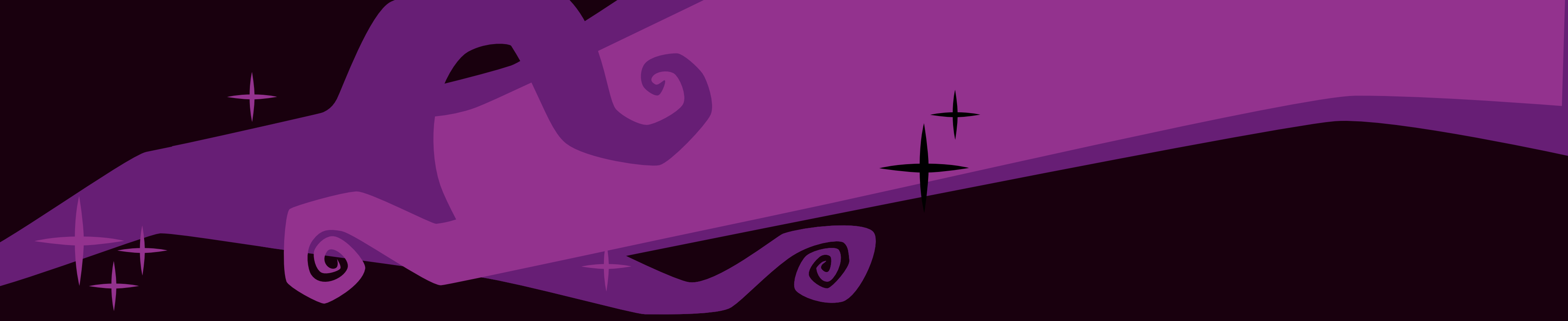Step into the vibrant and whimsically spooky world of Amazingly Strange. The concept art above is your first peek at the delightfully odd monsters, charming characters, and magical places from our creative universe. These originate from our flagship world at MonstersReign.com.
The concept artwork above introduces you to the universe of characters, monsters, places, and environments that make up Amazingly Strange. These characters are currently borrowed from an Amazingly Strange project known as MonstersReign.com.